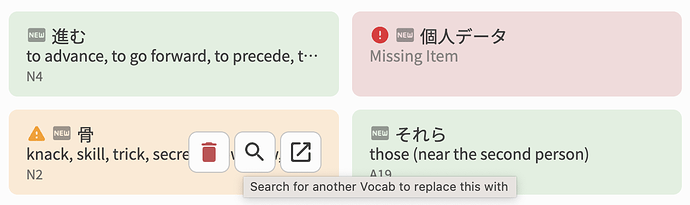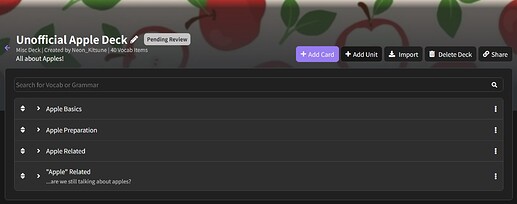You can use the magnifying glass that appears over any new item (the ones with the NEW tag).
right but they mean after the initial import phase. we need a way to search and replace existing items in a deck. currently we can only delete them as an edit option, not search and replace like how it is on import
yay yellow warning for multiple 
right but they mean after the initial import phase. we need a way to search and replace existing items in a deck.
Currently not doable…
Yeah it definitely seems like it’d just be easier to merge the Edit and Import screens 
I think that will have to wait till early next year
Just pushed out an update:
- It now warns you before deleting when you click the Delete All button for missing items
- Automatically uses the previous chapter’s title for the overflow Units
- Now it will title them “Chapter 1 (Part 2)”
- Items that had multiple potential candidates during the Search phase now show up in orange
Thank youuuuu (ノ◕ヮ◕)ノ*.✧
Some words are not letting me change the review type to fill in the answer even though the words have example sentences and the review settings for all my vocab decks are set to fill in the blank manual answer. And for the words that I add self study sentences because they don’t yet have example sentences, for my initial review it only shows me translate type questions and then immediately queues every single self study sentence that I added to each word meaning I end up with several reviews for the same word back to back.
Finally got around to testing this update, and wow. Just stopped by to say THANK YOU  the orange highlight is an absolute lifesaver especially when combined with a search function that autofills the selected vocab. just. thank you so much
the orange highlight is an absolute lifesaver especially when combined with a search function that autofills the selected vocab. just. thank you so much
Some example sentences can’t be tested on (yet).
So even if a Vocab has sentences, it doesn’t mean it can be Cloze reviewed yet.
RE self-study sentences – each sentence has its own separate SRS journey from the actual Vocab.
So you can actually remove the Vocab from your Reviews (or Mark it as Mastered) and still do your own Self Study questions.
We understand the Self-Study system still leaves a lot to be desired, and we will eventually get around to giving it some TLC.
Out of curiosity, how would you expect the Self-Study sentence system working in your perfect world?
I see what you mean about the cloze reviews.
For now I was just hoping to be able to study vocab that doesn’t have sentences yet by adding my own sentences. I was hoping it would cycle through them randomly when reviews come up and queue only 1 like it does with sentences for vocab terms that do have cloze style sentences instead of just queueing all of them at once.
For now I just deleted all but one sentence so that I wouldn’t have 3+ sentences in my review queue for each word with self study sentences.
Yeah it does make sense.
I started doing the same and found it kind of suboptimal, but I only had one sentence for each.
For you it must’ve been overload.
We’ll defs polish SelfStudy more in the future, but Cloze sentences for A-level Vocab is on its way, so that may indeed come first.
looking forward to another year on bunpro! always great so see you guys working so hard to improve it
Can I ask how soon  ?
?
We’re currently working on the example sentences for them, but nothing concrete we can say about when they will be available as questions.
What’s the difference between the A and E decks? They share a lot of duplicate vocab, except A level will usually have more definitions
E-level items are duplicates and need removing.
It’s on our to do list.
Users won’t be affected.
User Reviews for E-level items will get automatically moved to the A-level item.
Hi,
I wasn’t sure where to post about this, so here I am.
I’ve just tried the Warakani community deck and I can’t figure out how to set it up. I’ve chosen Default Order but it doesn’t follow it although it seems well organized by WK level.
So the first card I encounter should be 一. In my case it’s 不朽, a level 58 word I haven’t studied yet, so the problem is not related to my WK API.
Does any one have had success using it ?
Any idea what’s going on ? 
Also, the search function doesn’t work in the deck page.
I searched 不朽 to verify wich level it belongs to but nothing happened, had to go to my WK dashboard.
It’s not just that deck. Default order means bunpro order. Ive brought it up before, but currently there’s no way to follow deck order other than manually adding to reviews
I think this might have been due to a bug on our end where the order wasn’t set properly. I am updating any affected decks. I tested with the deck you mentioned and it seems to be working properly now.
I have made a custom deck, but I’m not able to add self-study sentences to it. When I start typing my sentence in, the whole form just disappears. Is this feature supposed to be available?