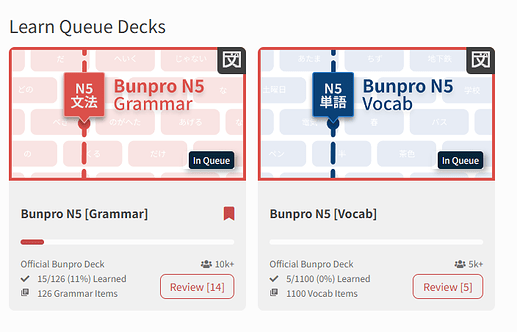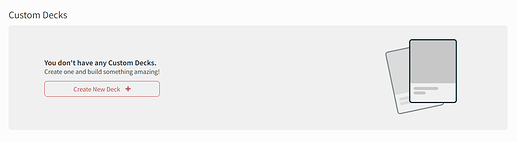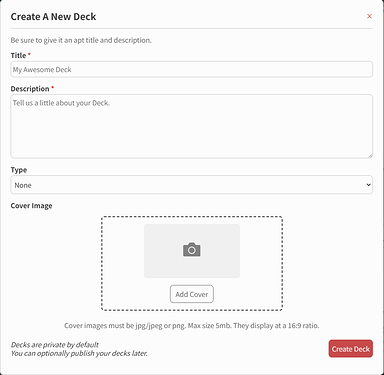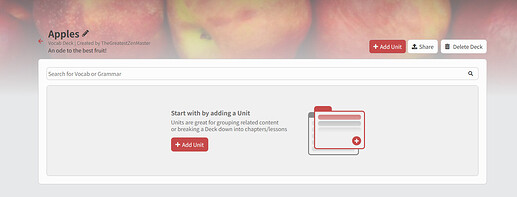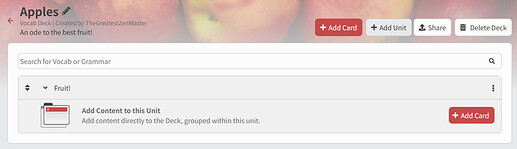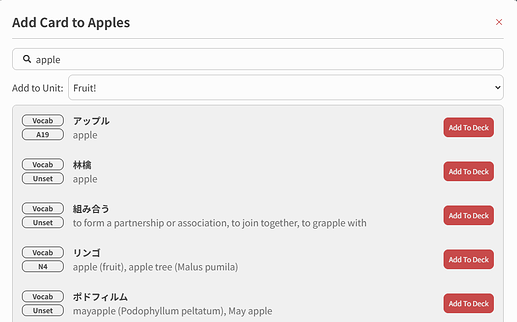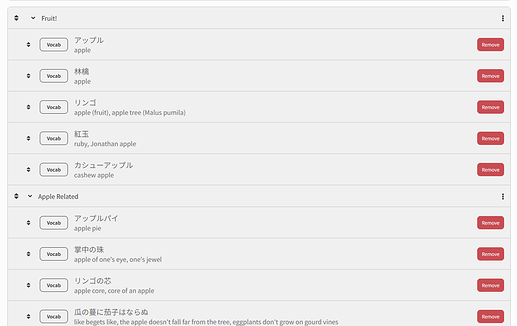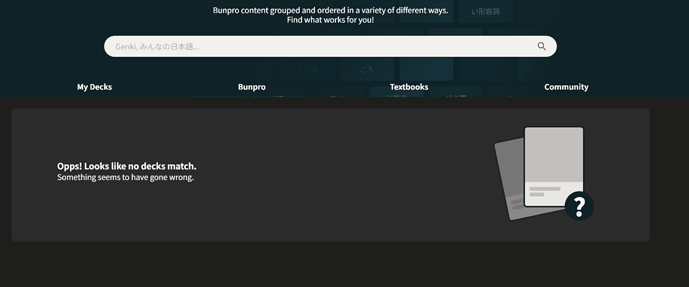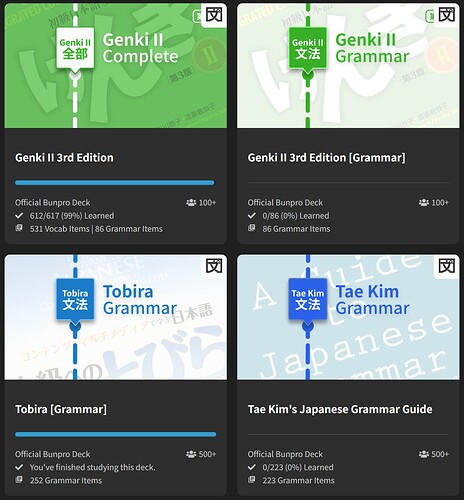Hey all! 
After much anticipation, we’re happy to announce the Beta release of Community Decks! 
Community Decks allow you to:
- Create your own Decks
- Clone existing ones to edit as you please
- Share your Decks (privately and publicly)
- Access other users’ publicly shared Decks to use on your own.
 How to Access:
How to Access:
You need to opt into Beta features in your account settings. Simply toggle the “Opt In” setting under “Bunpro Beta” to “Yes” and the new changes will replace the old version of Decks.
You can always opt out of the Beta if you want the old Decks view.
Doing so will not delete your Custom Decks.
 Broad Deck Changes
Broad Deck Changes
We made some sweeping changes to the Explore Decks and individual Deck pages.
The browse decks page now has four tabs.
-
My Decks:
- Your Learn Queue Decks, Custom Decks, and Bookmarked Decks
-
Bunpro:
- This page contains the Bunpro Grammar, Vocab and Misc decks (Kansai-ben and Onomatopoeia)
-
Textbooks:
- All of the various textbook paths such as Genki, Tae Kim and so on.
-
Community:
- All public decks grouped by Deck Type (Grammar, Vocab, Anime, Novel and so on)
Each deck tile on the browse page has a “User Count” attached so you can see which Decks are popular. We also added a Bunpro icon to tell which are “Official Bunpro Decks” at a quick glance.
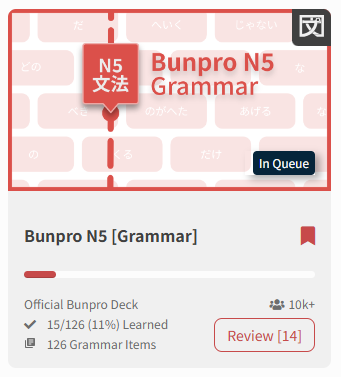
One downgrade was the removal of the Review button on each Deck tile. This was ultimately done because the query to calculate the number due takes a little bit of time. While not an issue when there are only a few Decks, pages with more took several seconds to load sometimes.
- Given the unexpected sadness about this change, we have brought the little guy out of retirement on just the My Decks page. That means all the decks shown here (learning, custom or bookmarked) will have the button available.
On the Individual Deck pages themselves, we adjusted the information in the header to include the Deck Type and user count.
We also streamlined the available buttons, including a Review button along with the Learn button and made it more clear if the deck was in your Learn queue or not.
The button group in the bottom contains the following buttons:
Bookmark - Edit (if it is your deck) - Clone - Deck Settings
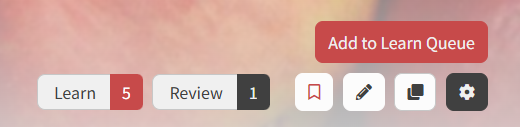
 Custom Decks
Custom Decks
Creating
Under the My Decks page, you can click on the “Create a New Deck” button to open a form that lets you specify the title, description, type and also upload a cover image.
Once you create a Deck, it will take you to the Edit page.
Building & Editing
The first step of any new Deck is to add a Unit. You can add a title and label to make it more clear what the theme of the unit is. For a textbook Deck for example you might call it ‘Lesson 1’. For an anime deck, it might be Episode 1. Each Deck can have any number of Units.
After you have at least one Unit, you can add cards to your Deck. These cards reference Grammar/Vocab within Bunpro and live under a specific Unit. You can add any number of cards to a Unit.
Within the Add Card search, you can also specify which Unit it should be added to.
Lastly, you can drag and drop both Units and cards to sort the default order they appear in, within the Deck.
To edit the title, description, type or cover image, use the small pencil icon next to the Deck title
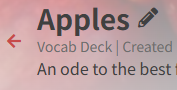
Cloning
One additional way to build a Deck is to clone an existing one. A cloned Deck will be copy of an existing one but it will belong to you. You can edit it, adding, removing or rearranging it to get it just the way you want.
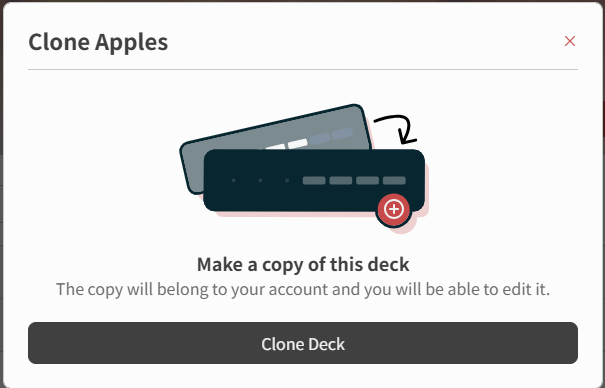
Sharing Decks
Once you have built your deck, you can optionally choose to share it. This will give you a link you can send directly to another user that will let them see the deck and even study from it.
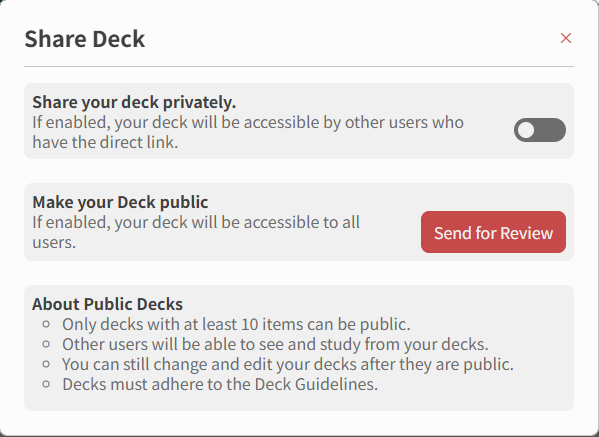
If you want to share your Deck more broadly, you can send your Deck for admin review, and once approved, it will show up under the Community tab and any user can study from it.
There might even be some “Deck Builder” badges coming in the near future 
CSV Imports
We are currently in the process of adding a page to allow users to import Vocab in a CSV format too.
This will be released slightly further down the line.
 Community Decks
Community Decks
Building and sharing a Deck, whether it is for a textbook, manga or TV show, is a great way to help other users also learning from the same media.
With a Bunpro Deck in hand, whether you pre-study the content or simply use the Deck as a quick lookup as you go, it makes reading a new book, or watching a new show go so much more smoothly.
If you make an awesome Deck, don’t be too shy to share it. Even for obscure content, it is guaranteed to have have a positive impact on other users and help them in their learning journey!
We hope you enjoy this update!
As this is a Beta, we welcome and encourage any and all discussion and feedback. We look forward to hearing from you!
We are looking forward to seeing what our community can come up with.
The Bunpro Team