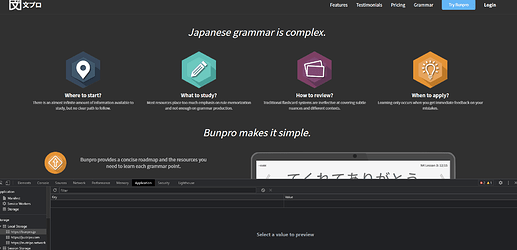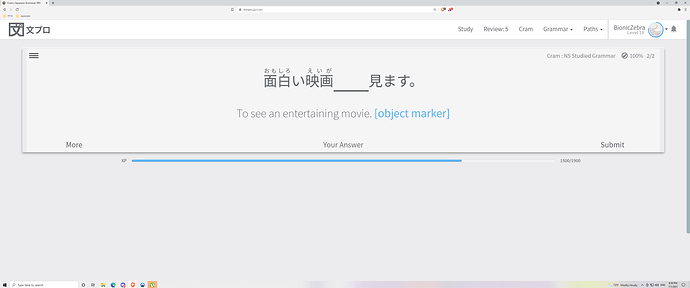So I’m trying to get my Bunpro and Wanikani to play nice together so I can filter out the furigana for kanji that I already know. I put the API token into the corresponding box and turned Furigana to Wanikani but I’m still getting the unnecessary furigana. Have seen it three times now, for 家, 教室 and 食. Does anyone maybe have an idea of what the problem might be?
Edit:and just now saw 読む without any furigana even though I haven’t seen that one on WaniKani yet.
Edit 2: Was getting annoyed so I set the furigana setting back to ON and I’m still getting kanji (that I don’t know) without furigana.