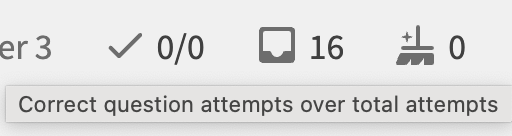I have a very stupid question which I am sure will embarrass me after I ask it…but I don’t understand two of the icons on the bar on the upper left hand corner during drills.
First, is a little broom with a plus sign. I thought, at first, it was showing me how many ghosts I have swept away, but the number doesn’t quite seem to correspond to anything.
The second is the…numbers. For example, my numbers are currently 12/19. I read this to mean I have done 12 out of 19 available drills. But the numbers do not advance from 12/19 to 13/19. I take this to mean I have a total of 19 drills and 6 to go. I did a drill and the numbers advanced to 13/20. Then the little broom on the right advanced from 6 to 7.
I am sure the answer is obvious and I will feel old and stupid, but it really bothers me that I can’t interpret what the numbers are doing. I have searched to avoid embarrassing myself, but don’t find an explanation. Many thanks in advance.