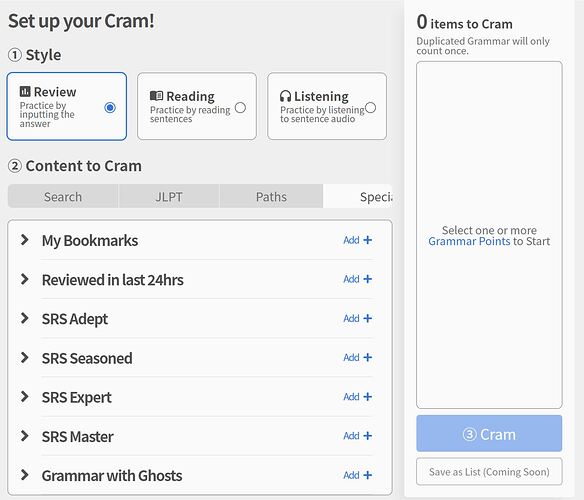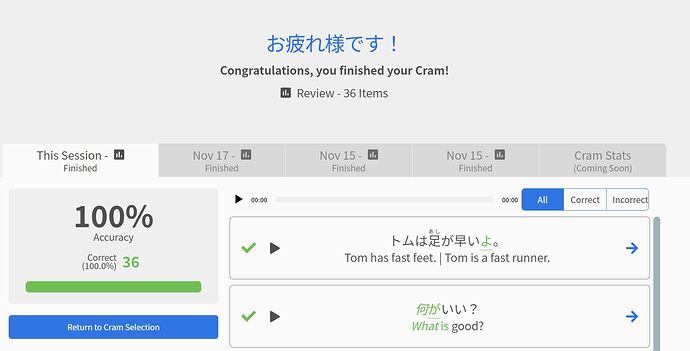The moment has finally arrived - Cram 2.0 is here!
With the JLPT right around the corner, what better time than now to cram for the test or to even try Cram for the first time.
Not only did we overhaul the interface and selection process, we also added some awesome new Cram Styles that will help you with your reading comprehension and listening skills.
This is the second major update in our series of planned updates through the end of the year. Here is a breakdown of Cram 2.0
Purpose of Cram
Cram was originally built to provide you with a way to review content outside of its regularly scheduled SRS, allowing you to get as many things wrong (or right) as you wanted without disrupting any of your “actual” Bunpro progress. By selecting different grammar points, you could study a wide swath of material or choose just a few grammar points to drill down into.
With that in mind, we asked ourselves how we could make cram selection simpler (and more powerful!) while also expanding the possible types of crammable content. While it is only the initial release, we believe Cram 2.0 will be something you find yourself wanting to use again and again for a very, very long time.
What’s New
Opening Cram for the first time, you can see just how different everything looks and feels.
Gone are the awkward days of manually selecting grammar points and either never being able to find what you are looking for, or never being sure exactly what you selected (or both  ) .
) .
Furthermore, you now have extensive options for customizing what and how much you cram. Adding content and beginning a Cram session is now as fast as two clicks! Let’s run through some of the major points individually:
Cram Content Selection
You now have the option to study specific JLPT levels, lessons or even specific grammar. Under the JLPT tab, simply expand the main header, as shown in this screenshot, and you’ll be able to study however much you want in any way you want. Only want to do a few lessons? No problem. Want to do all of one lesson but only half of another lesson? Simply add the grammar you want!
In addition to selecting by JLPT level, you can now cram content from Paths (both by chapter or by grammar point), as well as mix and match between JLPT levels and paths and even between two different paths.
Looking for something special? Maybe you want to cram your troubled grammar, bookmarks, grammar with ghosts, or even your recently learned grammar? Or maybe you want to cram all of your beginner level SRS items? All of those options and more are now available under the “Special” tab!
Finally, the option to search for grammar and add it to your cram list is available under the “Search” tab. Gone are the days of needing to use CTRL+F to find something. The future truly is now! 
Whether you only want to cram a few items or all 900+ grammar points, you are in total control of what you study.
As you add items, you will notice that these items are now displayed to the right, along with a counter tracking the total number of items you have added. You can remove any item, or block of items from this list using the “- Remove” button. Handy for when you accidentally add something, or simply want a smaller session.
Additional Settings 
Keeping with the central theme of allowing you to create the perfect customized cram session, we are introducing two specific features that allow you to see how little or much of your selected grammar you want to see.
The first of these is control over the number of items. By default you will see one sentence per grammar point from the list of grammar you chose for your session. This can be adjusted to fit your needs. You also have the ability to do every possible sentence for each grammar point you’ve selected by choosing the “Complete Cram” option. Be warned, you might end up with a really, really long cram session!
Last is the “No Spoilers” setting. When checked, this will only generate a session based on the sentences you’ve studied during normal reviews, for the grammar you have selected.
New Cram Styles 
Now for the real fun stuff!
Going back to our original goal of cram, we realized that we could be doing a lot more to help ease you all into the world of immersion.
Bunpro at its core has tens of thousands of sentences that we use to help reinforce grammar or to quiz you in reviews. All of those sentences are now available to you through two new styles of cram - Reading and Listening
READING
Starting with Reading, we wanted to create an environment that would more closely mimic someone reading native content. This means seeing a complete sentence, in Japanese without any hints that might spoil it.
The grammar point in question will still be highlighted to showcase what specifically is being tested. But until you show the English, or hover over the furigana, you are fully immersed.
By default, normal reviews force you to go from English to Japanese, but with Reading mode, you need to look at the broader sentence to understand the meaning of the grammar. This type of recognition is important and our hope is that Reading mode will help make the transition to consuming Japanese content go a little smoother.
LISTENING
Listening Mode is the second cram mode added. With listening mode, you can work on your listening comprehension skills using audio from Bunpro sentences!
Listening mode works by first only playing the audio for a sentence, no Japanese, and no English. You have the option to repeat the audio as much as needed and to play the audio in slow mode. At any time, you can toggle the Japanese, the English hint or the full English translation. We believe that this mode will give your listening skills a really strong boost.
Self Grading
For both reading mode and listening mode, we wanted to give you total freedom on how you grade yourself. There are three options, Hard, Okay and Good, however, the internal criteria you use to grade yourself is 100% up to you.
- Do you mark an answer as hard or easy based upon the overall meaning of the sentence?
- Do you base it on being able to recall what the grammar points’ English equivalent would roughly be?
- Or do you grade yourself on how quickly you understood the content?
That choice is up to you and there is no right or wrong way to go about it!

For both new modes, if you self-graded a question as ‘Hard’, then when you go to wrap-up a session, you will be shown these questions again until you press the [Retire] button. Once all of these have been squared away, you’ll be taken to the new and improved summary page!
Hotkeys
All of the default review hotkeys work! We added new ones for button answers, slowing audio, and wrapping up. Here is a list of all the possible ones
Hotkeys
- Space → Cycles the English Hint
- 1,2,3 Keys → Chooses between Hard, Okay, Good, as well as Again and Retire
- Enter → Submit answer if a button is selected, or by default choose the Okay button
- P → Play Audio
- S → Toggle Slow Audio
- A → Show Answer or Toggle Alternate Answers
- F → Show Grammer Info
- 0 (zero) → Enter “Wrap up Mode”
Summary Page
Session Progress is Now Saved!
Before getting too in-depth with the summary page explanation, we’re happy to announce that sessions are now able to be continued and your progress is always saved! This means that if you start a session of all N4 points and only do around 40 reviews, you’re able to jump back in from the main Cram page. The below screenshot will show what we mean by this:
The end result is that you now have the ability to cram deeply or broadly.
Improved Summary Page
Any important information regarding your cram sessions is clearly shown so you’re always aware of how you’re doing and what in particular you need to work on. Your session will showcase the option to filter by how you answered each question, so if you are ever curious as to what you got wrong either this session or during a previous session, it’s always available to you.
Future Features
This is still the beta version of Cram and there are a ton of different features we considered adding but haven’t yet. Here is a quick look at some of them.
- Cram Hard/Missed Items: Gives you the option to just cram a specific subset of missed items from a review session.
- Cram Stats: Charts, Graphs and data points, as well as a full history of all of your cram activity.
- Save as List: Create a saved list of specific grammar points, allowing you to quickly start a new session for the same content again and again.
- Session Details: Breakdown of grammar studied in a cram session.
- Different Cram Styles: Transcription where you type what you hear and compare. Translation where you type your answer and compare. And more!
- More variety of Cram: including cramming decks, and premade lists from the team.
Feedback
We have been working hard at this new version of cram and while we have done our best to get it to a level you’d enjoy using in time for JLPT prep, we aren’t finished building this quite yet.
As you use the new Cram, we would love to hear anything and everything about your experience. We intend to keep building and releasing updates to cram going forward, so your feedback, what you like and don’t like, as well as features you would like to see would be super helpful! 
As always, thank you for all the support and feedback you provide. You push each and every one of us to work hard to help make your learning experience on Bunpro as great as it can possibly be. Stay tuned for a few more updates before the end of the year. Happy studying! 

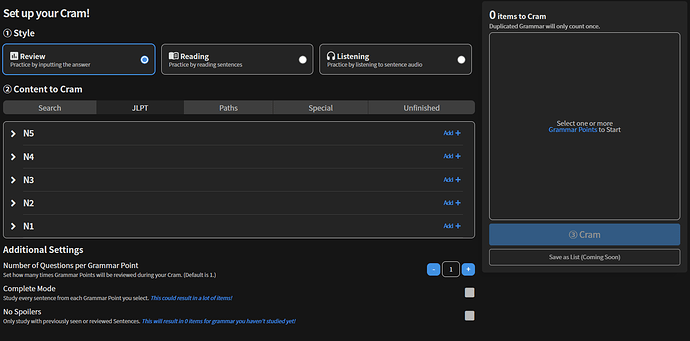
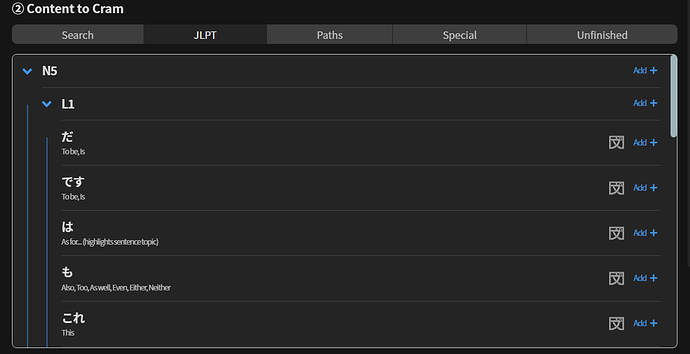
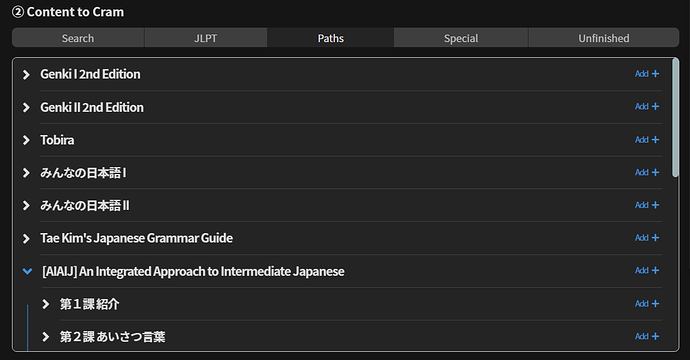
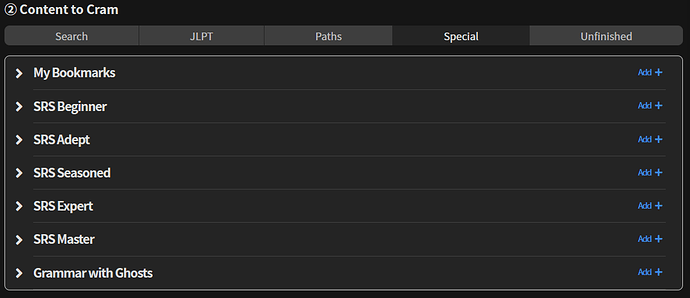
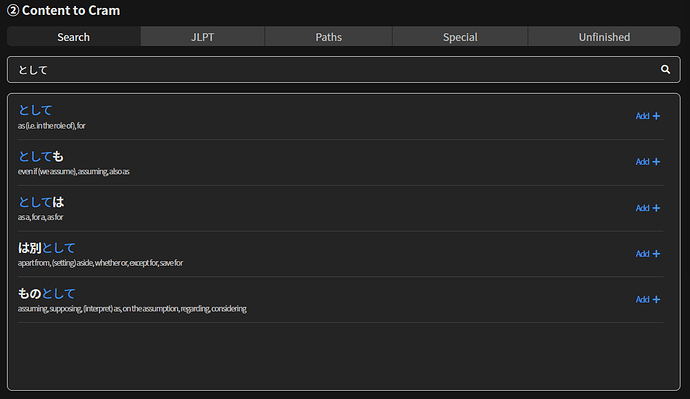
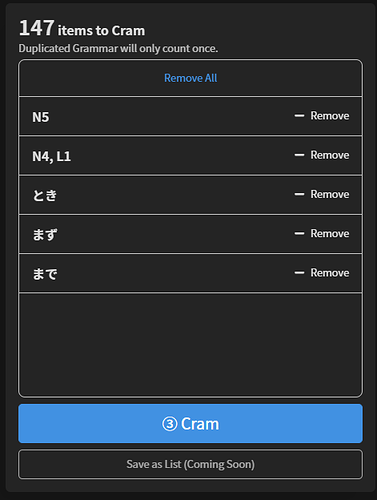

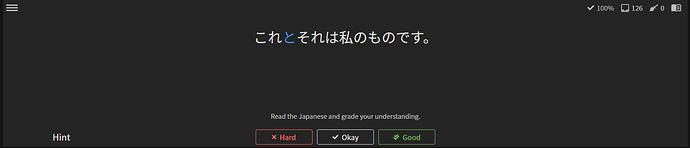
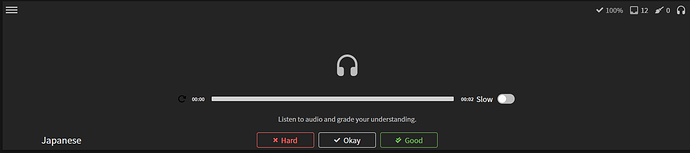
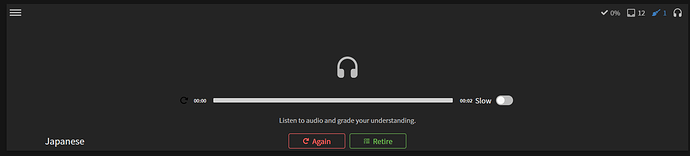
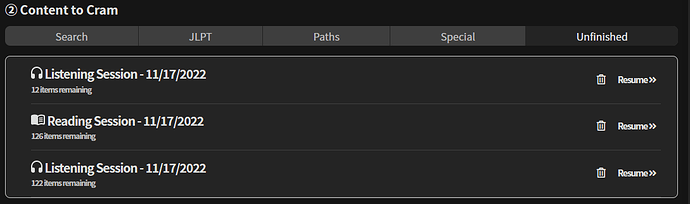
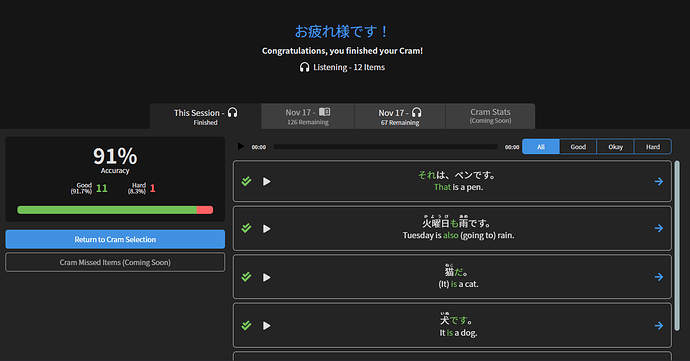



 Glad you guys are adding more stuff. It just keeps getting better!
Glad you guys are adding more stuff. It just keeps getting better!