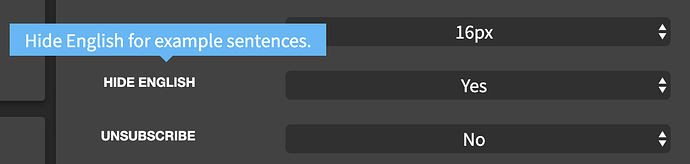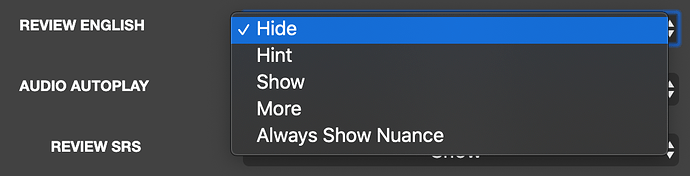Hello!I can’t say I am new to bunpro, already at the middle of JPTL4 and not so long ago I bumped into one of the buttons in reviews sessions(to the left of the print space) that,when clicked, gets you a different ‘level’ of hints.Starting from none till the full translation and hint.But it can only be done manually everytime, of course I’ll just left it as it is due to laziness, but I want to improve my understanding of japanese through hiding translation permenantly.How can I do it?
I must say, this site definetly needs some better tutorial or guide, a minutes ago I just bumped on the possibility of using wanikani API for furigana and have just found what the hell Ghost reviews are.
I agree, I’ve been using this site since it was made and just went hunting for the FAQ― you can only find it either by typing “FAQ” into the search bar of the forums, or in the bottom corner of your home profile page (which I actually just got a badge for clicking for the first time, lol).
It definitely needs to be someplace more obvious (maybe in the profile dropdown menu, with an alert/notification if the user hasn’t read it or clicked it?), and it should have an explanation of all possible keybinds. Spacebar toggles between levels of hints (although you can also click the button to the left), and pressing “F” after submitting an answer will open up the info panel for the current review’s grammar point.
The devs are pretty involved and responsive here, so if you ever have any thoughts or suggestions, don’t hesitate to bring them up 
@EndGlory Welcome to the community! We apologize for the confusion and will work on making things more intuitive.
You have complete control over how English displays on the grammar point page and in reviews.
In Settings, you can set “Hide English” to “Yes,” which will hide the English sentences that appear under the Japanese sentences under Examples. In their place, there will be a button that you can click/press to display English.
For Reviews, you have five options. Clicking on “Review English” will display “Hide,” which will only display the Japanese sentence, “Hint,” which will show the highlighted text (English translation of the grammar point), “Show,” which will display the entire English sentence, “More,” which will display the entire English sentence plus any additional notes (orange text) for the grammar point, when available, and “Always Show Nuance,” which will hide the English sentence, but display additional notes (orange text).
As @Kai mentioned, in addition to clicking the button to the left of the input field, you can cycle through all hints by tapping on the space bar.
We will see what we can do about making this information more visible. Cheers!
Thank you for this.
I just changed my settings to something more challenging…let the bloodbath commence!
On this topic, I had a thought about a more advanced version of Review English: would it be possible to automatically hide hints as SRS level increases?
E.g.:
SRS 1: Review English @ User default (“Show” for example)
SRS 4: Review English @ 1 below default (“Hint”)
SRS 7: Review English @ 2 below default (“Hide”)
and so on…
Not sure if this is doable/has been brought up before, but just a thought!