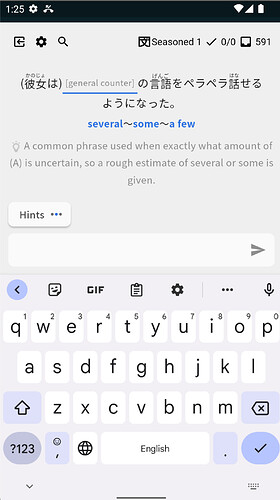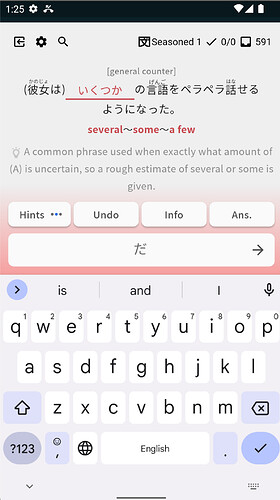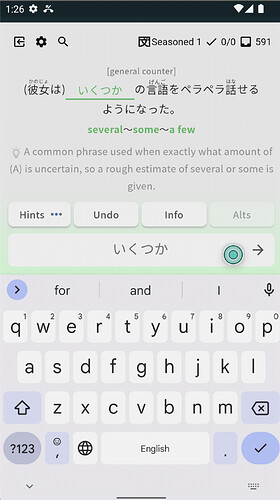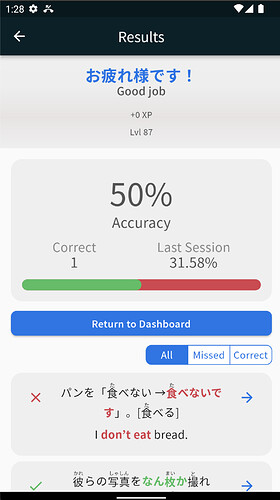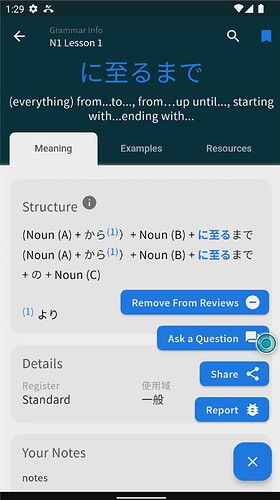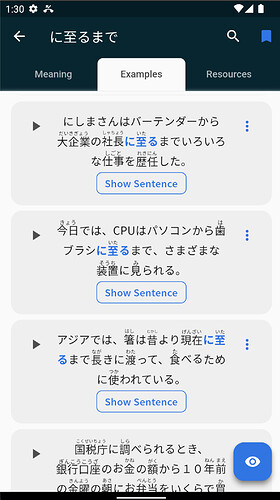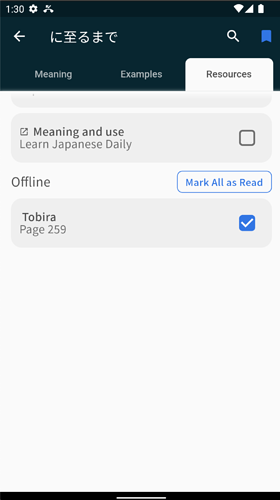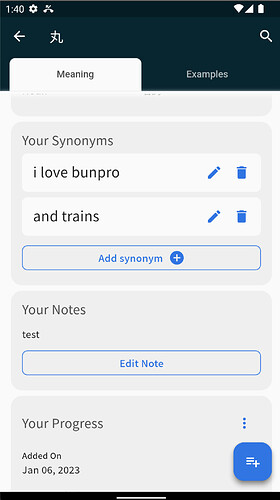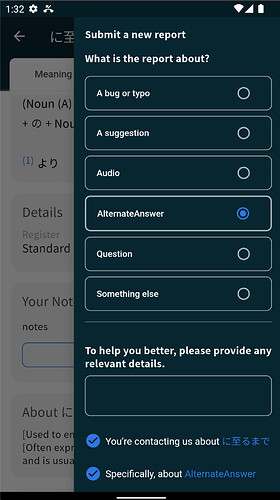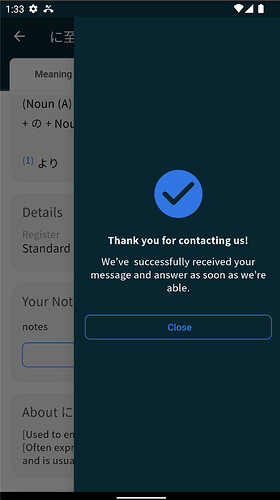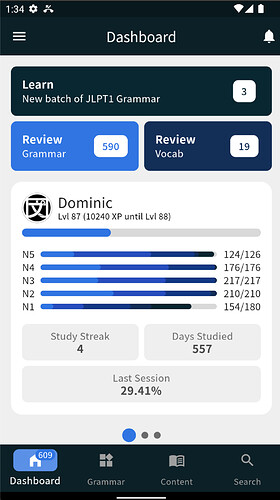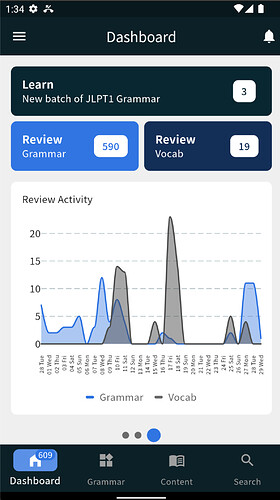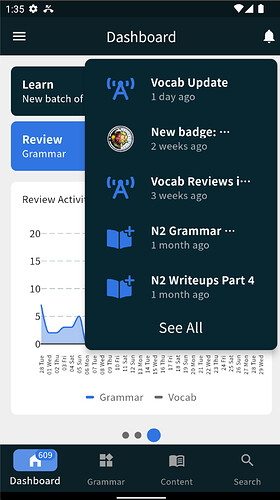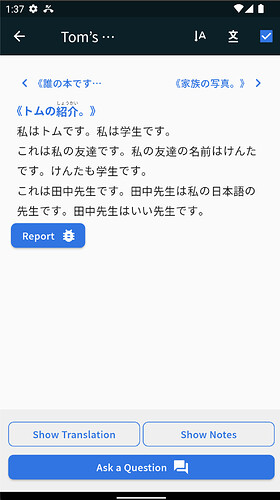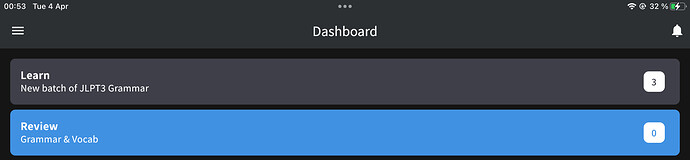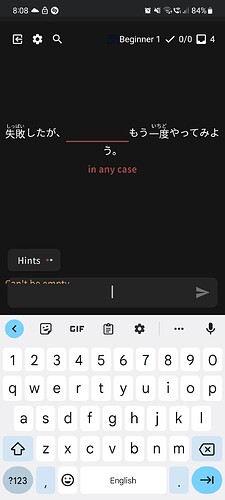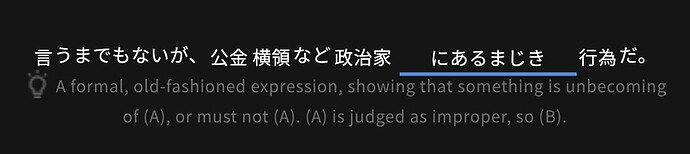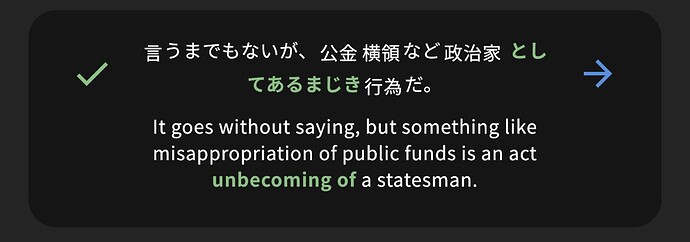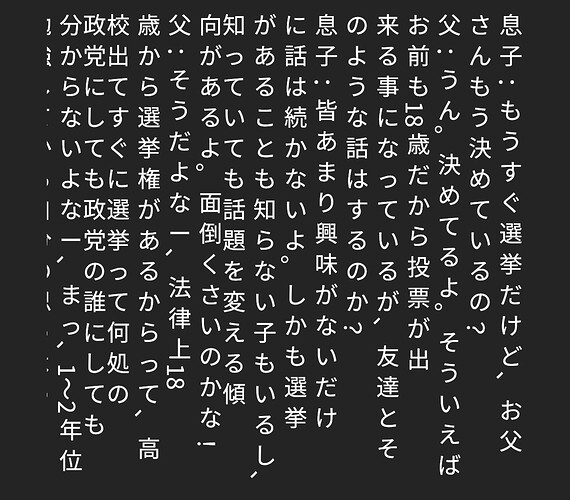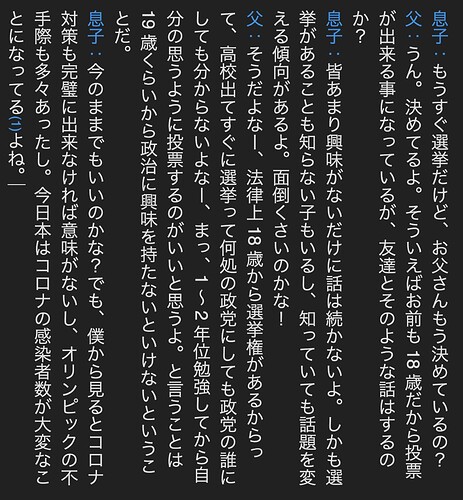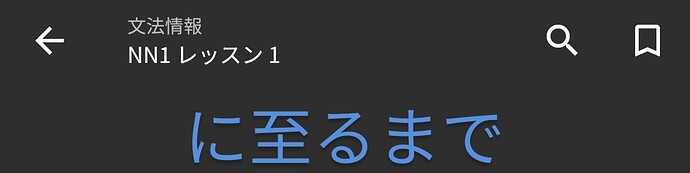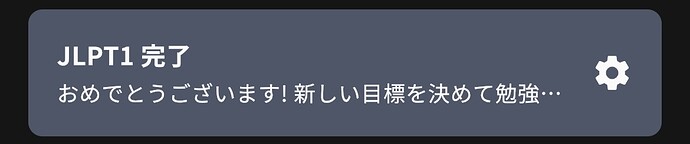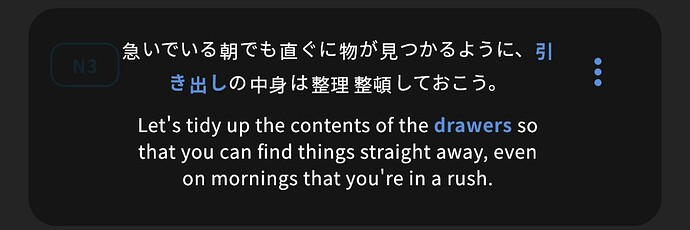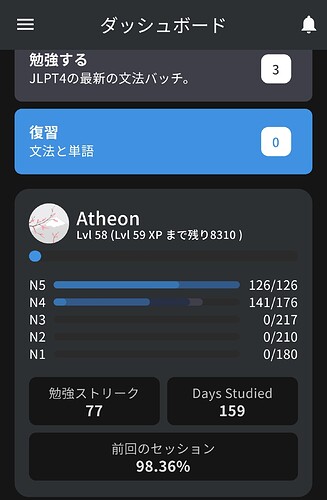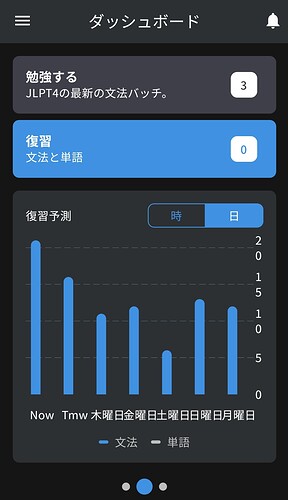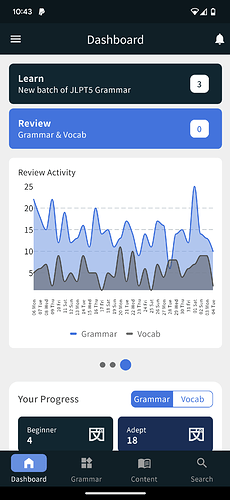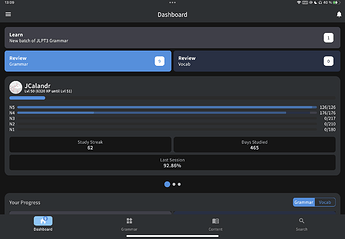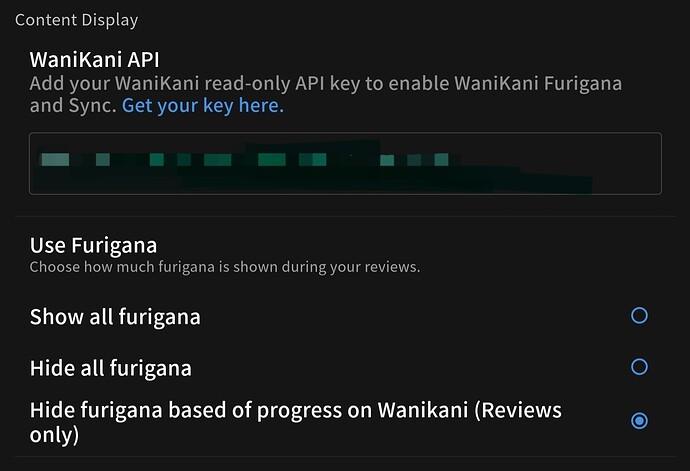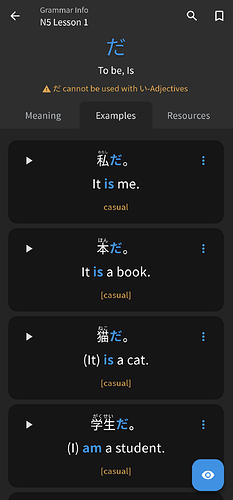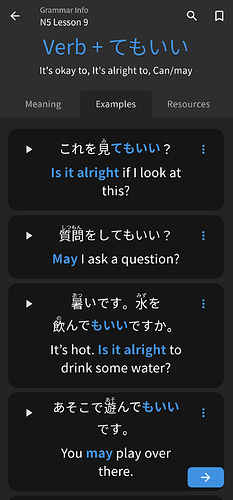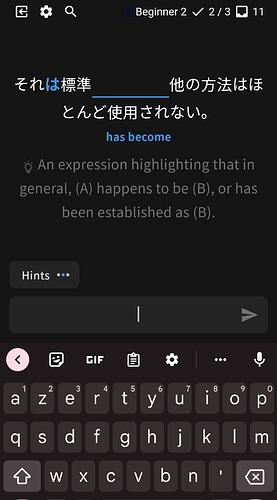We have completely overhauled the mobile apps!
This update includes a UI that matches the website better, new features, and other stuff! Check it out:
Purpose
Following the “Reviews 2.0” update on the website, we have decided to change the mobile app UI to match the new Review 2.0 and include similar functionality.
The new mobile reviews are faster, more ergonomic, and more elegant than what we used before.
Update Overview
Reviews Page
With the new approach, reviews can be done more efficiently.
Review Summary Page
New Grammar / Vocab pages
As you can see, it is now possible to mark all the readings at once as read.
For the vocab screen, it is now finally possible to add users’ synonyms in the app.
Additionally, cloze-style reviews for vocab are available!
The new grammar/vocab screen is much more modern, we have added the Floating Action Button so that access to some features is easier (and eliminates the need to scroll the whole thing to add to review).
Bug Reporting Functionality
We have added bug report functionality, that is accessible from almost everywhere in the app. It makes reporting content-related bugs much easier than before.
Dashboard Screen
The dashboard screen has gotten prettier 
The number of reviews due is now displayed over the dashboard icon at the bottom bar.
It also gives you access to the new notifications screen.
Reading practice screen
Looks a bit leaner, it is now possible to slide sideways between texts.
Caveats / Known Bugs
While we have done extensive testing internally, there are bound to be some edge cases we didn’t catch. Please don’t hesitate to send us logs, or an email or reach out here on the forums if you have any questions or issues!
Feedback
We have put a lot of effort into this design and implementation, and we want to hear Your opinion!
Feel free to DM me directly with any feedback, or reply directly in this thread. As always, thank you for all the feedback and suggestions you make. 
It helps us make the best possible version of Bunpro so that everyone benefits:heart: