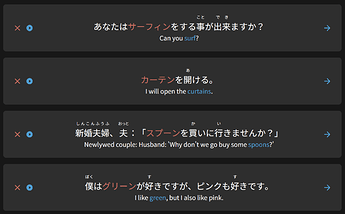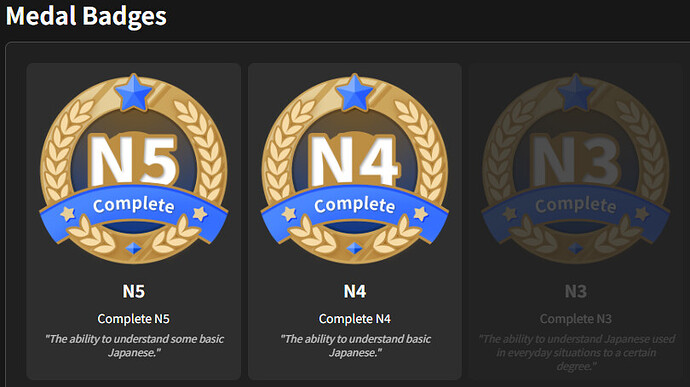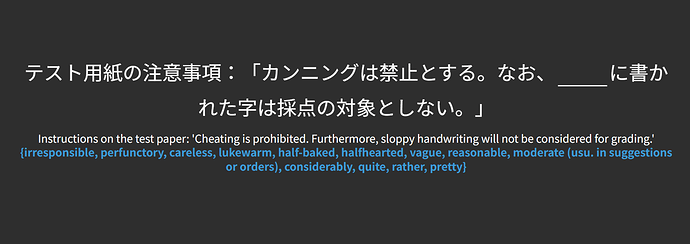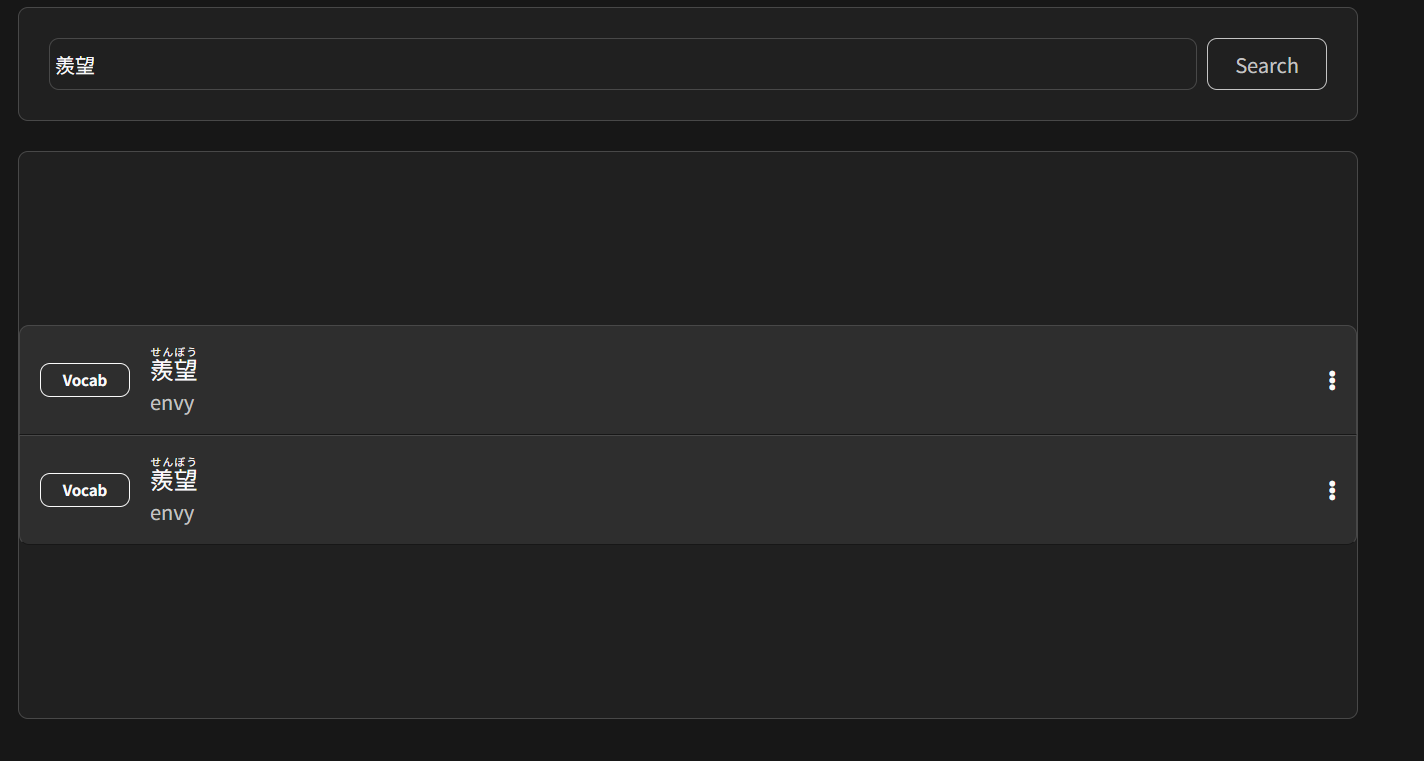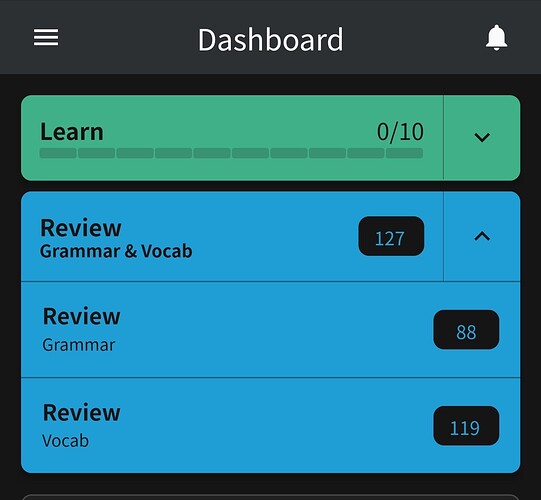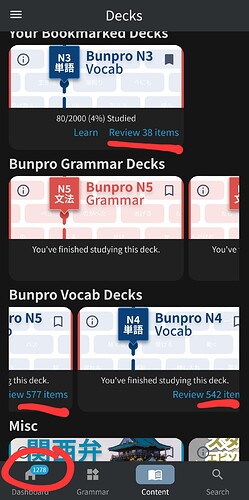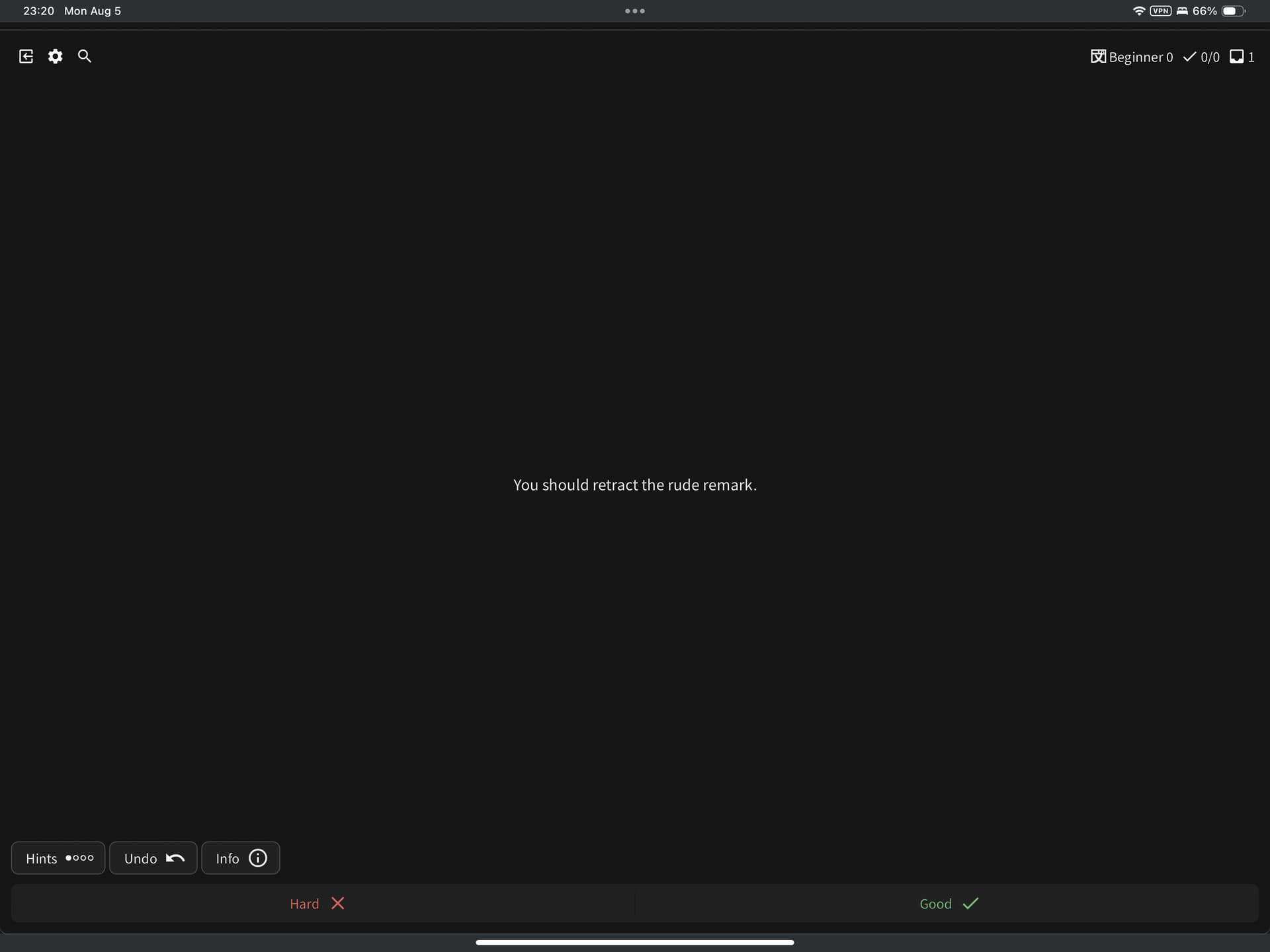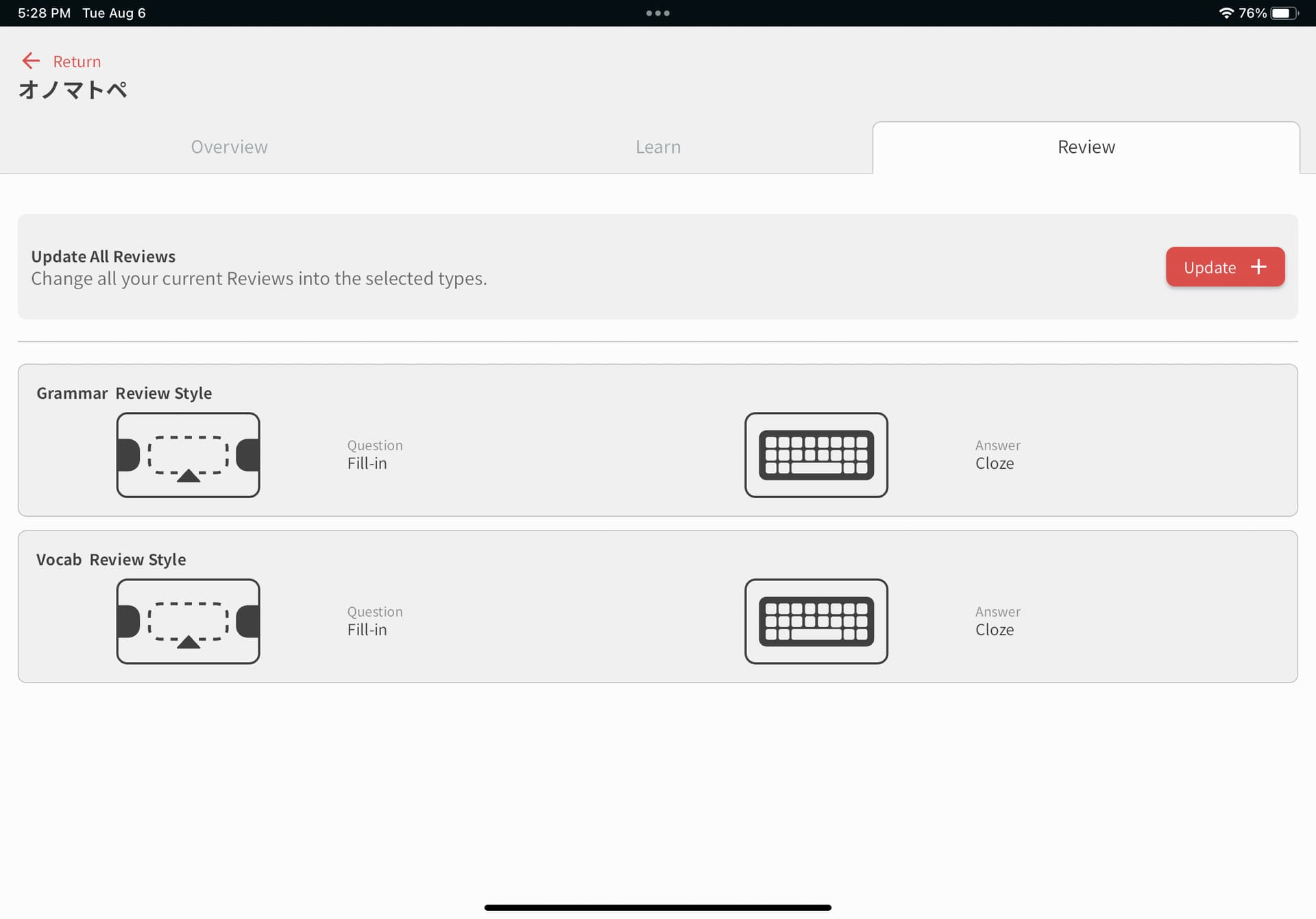It’s really tripping me up
Use the undo button? If you know you got it right then why make it incorrect
No N3 badge for me? Sad.
I vaguely remember seeing an error popping up when I finished my last N3 lesson though, I don’t remember what it said.
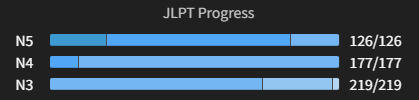
Unsure if this is the place for this but, I believe I have been double charged for my subscription this month, once through Paypal and once through debit card.
Error during Default Vocab Review Type > Update All
I tried to update all my vocab review to use Fill In / Manual, so that I can see the auto-generated sentences mentioned in Vocab Translations and Cloze (Update) May-29-2024. However, after several seconds, it showed this message, very very briefly (too fast to read fully; had to be super-fast to copy it to clipboard):
An error occurred trying to update all Reviews to your chosen default review type. Please try again!
So, issue #1:
- The error message only showed for like a second or two. That is far too short to be useful. Hard to read the whole message. Very difficult to copy in order to make a good bug report.
- Expected/preferred behaviour: Have the error stay showing permanently (no auto-hide) until user interacts with it, like by having a small ‘click to close’ button or hyperlink to manually close it. This allows user to fully read it and also copy it if need to make a bug report.
Issue #2:
- The error message does not give any information about the extent of the issue. Did ALL the attempted updates fail? Or just one, or a couple? How many items were successfully changed, if any? How many remain unchanged? Was it a critical system error (like a broken DB query) or just something minor (like an individual record not passing some validation check)? If I “try again” and get the same error (which is what happens for me), did the update make any additional progress (like, the first time it managed to update 100 items before failing, and the next time it got 100 more before failing again), or is it pointless to keep “try(ing) again”?
- Expected/preferred behaviour: Include some extra information in the message to give the user an idea of whether it’s doing anything to “try again”, or whether it’s a complete ‘roadblock’ problem. E.g. If there were any successful updates, include the number of updates that were successful, such as “44 of 151 items successfully updated. 1 item failed. Update operation terminated due to failure.” And the second attempt might then show “0 of 107 items successfully updated. 1 item failed. Update operation terminated due to failure.” Or, alternatively, if somehow it had continued to make progress, it might show “35 of 107 items successfully updated. 1 item failed. Update operation terminated due to failure.” Etc. Or if it’s a complete failure, it might show “Update failed. No items updated.”
- Additionally, it could also inform the user whether a bug report is necessary or not. Saying either, “This error has been automatically logged and reported to our team,” or alternatively, “To report this error, please reply to our Feedback - Bug Report discussion thread.”
Issue #3 (the main issue for me, actually  ):
):
- My attempt at updating failed. Not sure why (see issue #2), and not sure what I can do about it.
- Hopefully it was logged somewhere and can the underlying problem can be fixed.
- Again, the reason this is kinda important is that I’m trying to update my reviews so that I can use and test the new auto-generated sentences for N2 and N1 as described in Vocab Translations and Cloze (Update) May-29-2024. If I can’t modify my vocab reviews to use the Fill-In / Manual type, it’s difficult for me to use/test this new feature in practice.
This is actually part of the new Vocab Translations and Cloze (Update) May-29-2024 feature. They’ve auto-translated the remaining untranslated sentences with these generated sentences (ChatGPT 4), with the understanding that they will eventually be checked, corrected, and verified by BunPro staff in the near-ish future, as they are able to do so.
The stuff in brackets {…} is just the definition of the Vocab item, and the usual highlight is missing (needs to be checked and verified still), but you should usually be able to figure out where the English corresponds to the blank in the Japanese ‘cloze’ (fill-in style question).
If you don’t want to see these kinds of reviews, then you can change the default review style for decks N1 and N2 (under Deck Settings for each deck) to use the Translate style instead.
Benefit of the Cloze (i.e. Fill-in) style is that you’re seeing Japanese context, with optional English translation, and are being asked to produce Japanese answer. With the Translate style, you see Japanese, but without context, and are being asked to produce English answer.
IMHO, Translate style is more limited, and you don’t learn the actual kana/pronunciation of the word as well, just the English meaning. With Cloze, you can optionally check your understanding of the English meaning, but are mainly focused on producing the Japanese kana/pronunciation as well as the meaning in context.
But, different people are different, so you can choose which style you prefer.
[Note: You can also change the style for individual Vocab items as well. Although, if there are a lot of them to change, this can be a bit tedious currently.]
Thanks for reaching out. I saw that you had set up a second subscription. The PayPal one was cancelled and refunded.
Someone is going to look into why this wasn’t added to your account.
In the meantime, I’ve manually added this badge for you!
Not sure this one is a bug or intended as well. But some vocab have dual entries when I search for it:
Yes, this is a known issue and will be consolidated in the (near-ish) future.
These are what I call ‘duplicate’ vocabs. If you open both of the vocabs in a browser (e.g. in separate browser tabs), you’ll see that they have distinct URLs, and they will be in different Vocab Decks. One will usually be from the E1 deck, which corresponds to ‘additional vocab from WaniKani’. The other will either be from one of the Bunpro/JLPT N1-N5 decks or otherwise a different deck such as one of the A decks (which corresponds to ‘additional vocab from other sources such as online dictionaries, etc.’
I’m pretty sure that it was mentioned/discussed in this thread: Bunpro Vocab Decks (Announcement) - Mar/29/2024
Basically, the situation is that they did automatic imports of ‘additional vocabs’, in particular from WaniKani, that sometimes also already exists in one of the other decks.
What I do in these cases:
If one of the vocabs is from a Bunpro/JLPT deck, like N1 or N3 or whatever, then I’ll add that one to my reviews, and use the Notes feature to mark the E1 version as a ‘duplicate’, so I know I don’t need to add it if I ever run across it again in the future.
On the other hand, if the other vocab is in one of the A decks, like A1 or A19 or whatever, then I’ll add the E1 version to my reviews, and mark the A-deck version as the ‘duplicate’.
This is just a workaround, though, of course. They are currently working on somehow ‘consolidating’ such duplicate vocabs (possibly by automating it, I guess) so that there’s only a single ‘official’ version. If you only add one version of the duplicate-pair to your reviews, that will make it easier for them to accurately ‘transfer’ your SRS progress (and notes, and user-synonyms, etc.) onto the final ‘official’ version in the end.
Incorrect vocab review count on dashboard
I’ve been slacking, so when I opened up app to do reviews I knew for a fact the displayed review count was wrong. The grammar count is accurate, but the vocab is not. I haven’t cleared the review pile for “118” yet, but I did one review to see if it would update correctly, it only dropped the one review from the count. Gonna see what happens after I do the 118. Review count is accurate in decks and deck page, just not on dashboard
UPDATE did 50 vocab reviews and the review count dropped from 118 to 113, which is 5 so it looks like my review count is just one decimal place too many for the display 
I’ll look into this for you!
It seems that N2 vocabs/deck is broken. If I set the review style of an N2 vocab to “reading”, it only shows the translated sentence instead of a Japanese sentence with the word highlighted in red like the others. And revealing the answer doesn’t even show the Japanese word. The other vocabs seem to work fine. I uploaded a picture as an example. I haven’t tried this on the website, this is on the IOS app.
Hi there!
In the オノマトペ deck, I can for some reason figure out how to make it so that the reviews are full sentences that prompt me to fill in the answers. Instead, I always just get the オノマトペ itself and asked to write in the (most often hyper specific English).
My settings are set to Fill In / Cloze and I’ve updated, saved changes, etc. many times to try to resolve this, but alas no luck. I thought perhaps it was due to a lack of sentences, but it appears all the vocab has a number of associated sentences to mine for these Fill In prompts.
Wondering if it’s just something up with the オノマトペ deck because this hasn’t happened to any of my vocab or grammar decks outside of this one.
Hope I’m not the only person experiencing this and that it can get resolved when possible.
@Jake @Sean Audio for N3 Grammar points have disappeared.
I was doing Crams for N3 lessons up until yesterday, but now it seems there is no audio for any of the grammar points (at least for the ones I checked and I was sure to have seen them this week). N4 and N5 ones seems to be fine for me.
This is happening on the web and the mobile app for iOS.
Thanks for pointing that out. I will take a look.
The audio should be showing again now. We are going through and making changes to some N3 and N2 grammar sentences so some might show with no audio before the new audio is uploaded. On mobile, you may need to reset the study question data if the app doesn’t auto update the sentences.