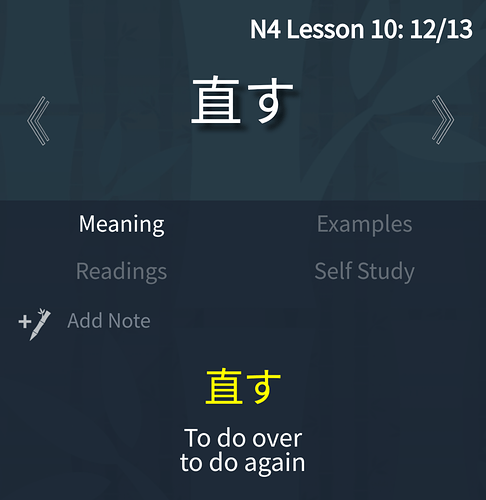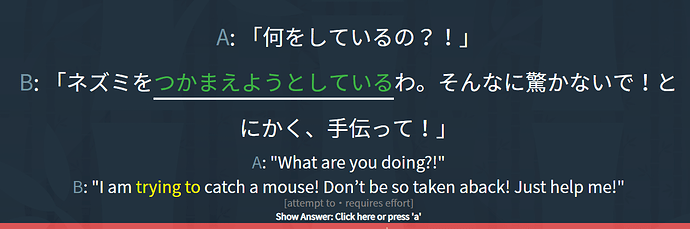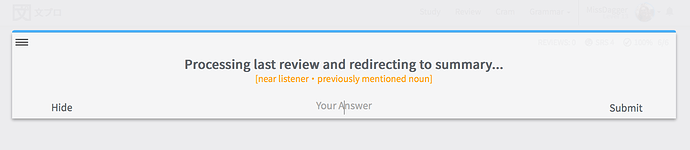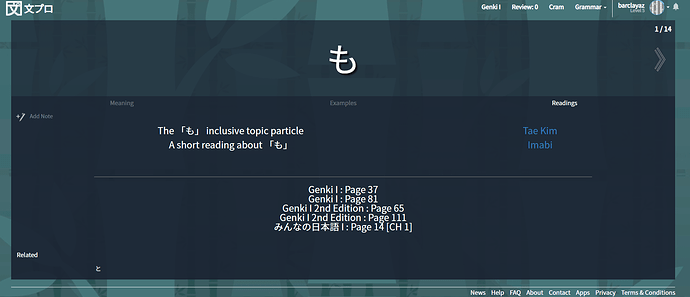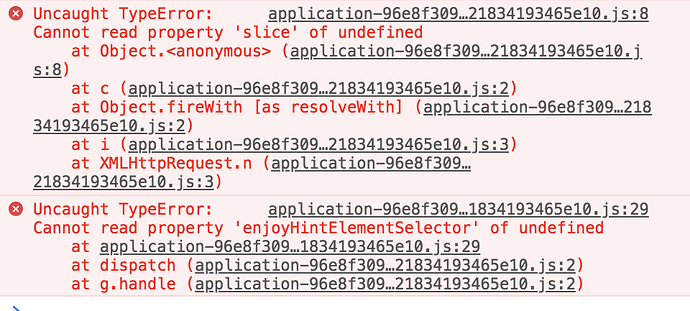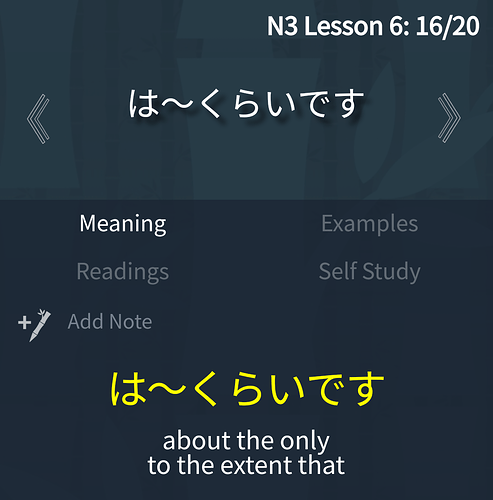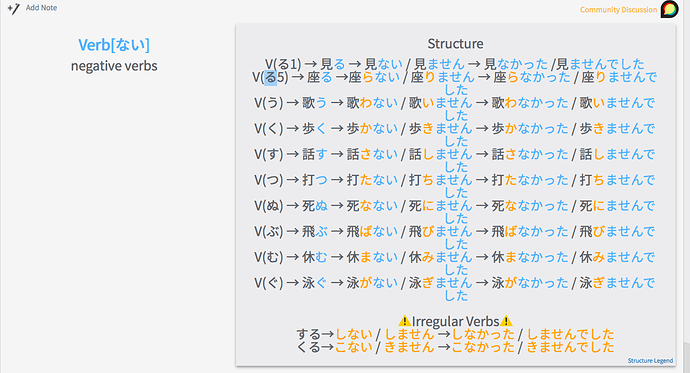Possibly reported already, but there’s a broken link on the grammar point of てほしい. This link to 日本語の森 is broken, at least for me.
While I’m at it, I’ve noticed that some links in “Readings” are marked with a video symbol, which is very useful. It’s still missing at other parts (perhaps you can make this an automatic addition if the URL includes “youtube”?). Reporting these issues would be a bit easier if you could add a “Report issue” button on the Grammar-point/Study/Lesson-section 
Keep up the good work!