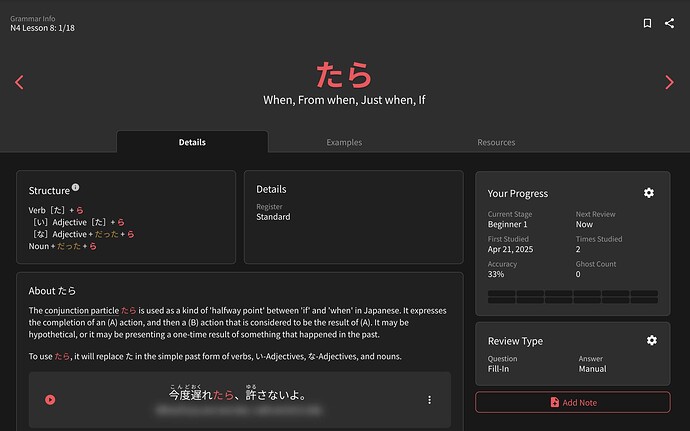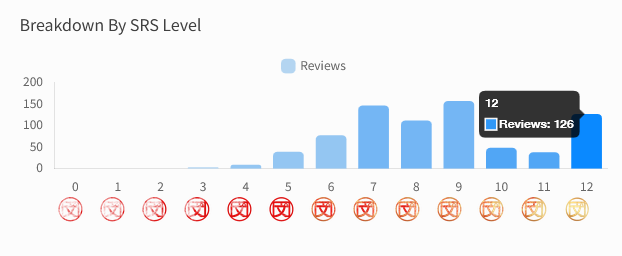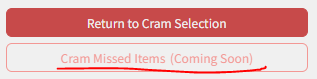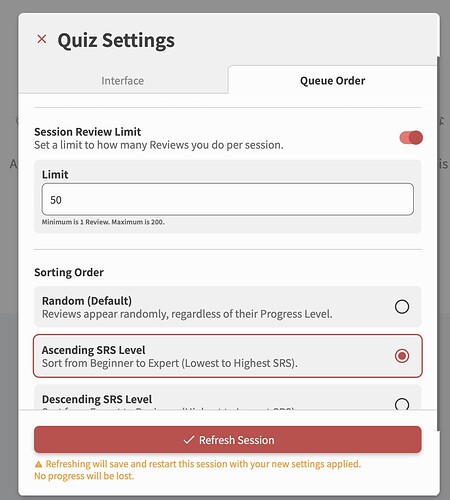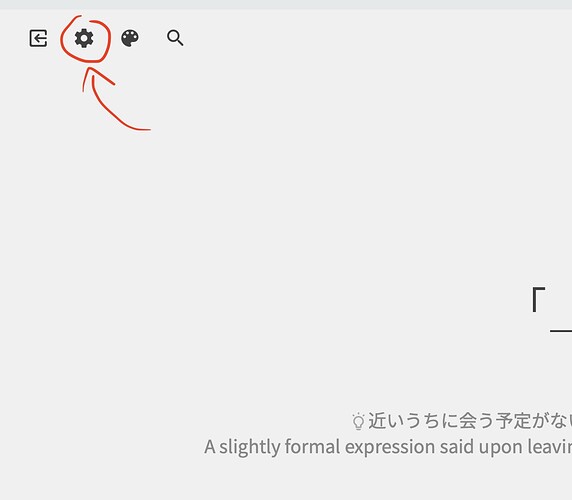Maybe I’m alone in this but when doing reviews it would be awesome to have a little “flag” icon which would note the grammar rule in a “to further study area” … I’ll explain because I don’t think I’m articulating well haha
When I do reviews I keep a note of any rules that took a little while to recall or that I don’t have confidence in actively using in conversation. These are rules that I passed on the review but would like to explore more outside of Bunpro - IE Chat GPT or using in conversations with native speakers.
If there was a way of “flagging/noting” these rules so that later in the day I can see a list of areas to focus on it would be very helpful.
I can just keep a list in my notebook so no issues if this is not adopted