 New Feature Roundup
New Feature Roundup
Like we did last time, we’ve got a bunch of miscellaneous features we’ve released that aren’t each big enough for their own announcement.
Anyway, without further ado:
 Vocab TTS audio added
Vocab TTS audio added
We’ve added AI-generated TTS (text-to-speech) audio for all JLPT, A-list and E-list Vocab.
This means that when you are doing Translate-type reviews, you will get the audio for the individual Vocab items now.
This audio is also available in the same place as Pitch Accent on the individual Vocab pages.
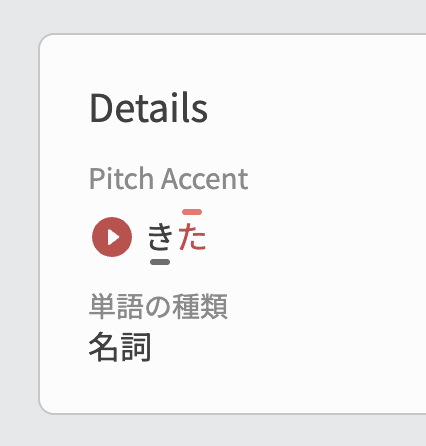
 Hide TTS Audio
Hide TTS Audio
In the same vein as us adding more TTS audio, we have also implemented this long requested feature.
You can now turn off TTS audio, which will hide it from wherever it would usually display.
This setting is called Hide TTS Audio, and can be found under Content Display on the General Settings page.
To reiterate, as the warning under the setting mentions, TTS Only applies to Vocab. Grammar sentences contain no TTS audio.

 Daily Wanikani Sync
Daily Wanikani Sync
We have changed how linking your Wanikani account works here. Gone are the days of needing to periodically import the latest changes!
You now have the option to turn on “Daily Sync” which will get the latest changes with your api key.
We have additionally added a “Mark as Mastered” setting. If this is turned on, when you use the “Import once now” button or toggle on the daily sync, any imported vocab from Wanikani will be marked as mastered, otherwise it will import it for additional practice.
 Vocab JLPT Progress
Vocab JLPT Progress
Another relatively common feature request we get is the addition of JLPT Progress bar support for Vocab items.
As part of our mission to increase the parity of feature support for Vocab and Grammar, this upgrade has been added to the Dashboard, in the same location as before.
So you won’t have to toggle through them each time, your last state will be preserved between sessions when toggling through the Grammar/Vocab/Mixed types.
 New Search page
New Search page
We’ve also added a new Search page, that replaces the old Vocab Search page (/vocabs).
This allows us to link a shared, unified Search page wherever the magnifying-glass icon buttons exist.

This is actually a stop-gap feature, of which we will drastically build upon in a future update.
The added features for this stopgap though, are as follows:
- Results count and a better grid display
- Filtering and sorting the results of the Search
- Tip: Filter by Grammar-only to greatly increase Grammar-only search speeds
- Sort by Relevance, JLPT and SRS levels
- Storing and loading query params in the URL bar
- E.g.
/search?query=ですが - This is great for advanced users that have search integration tools that work based on URL queries
- E.g.
- Fuzzy searching for English
- More comprehensive searches when searching in both English or Japanese
 Hide “Latest Community Discussions”
Hide “Latest Community Discussions”
For those that find the Latest Community Discussions section on the Dashboard just too tantalizing when trying to study… 
We have added a setting called Hide Community Discussions.
It can be found under the Dashboard section on the General Settings page.
 Notes Updates
Notes Updates
Notes has been moved to the sidebar
As many of you may have noticed, Notes has been moved to the sidebar.
It will stick to the sidebar as you scroll down the Vocab/Grammar page, allowing you to take Notes while viewing the content 
Auto-sync
Notes will automatically be saved as you edit them.
The state of the automatic saving being displayed by the cloud icon in the top right of the Note
Expanded Notes Editor
Next to the cloud icon, is another new addition.
Clicking it will expand the Note editor to fill up half of your screen, for those lengthier Notes.
Anyway, that’s it for this Quality of Life™️ update!
We hope you enjoy the new features, and, as always, if you notice anything bugged or sub-optimal, please leave us a reply below and we’ll look into it ASAP.
Have a great day and happy studying!
The Bunpro Team 

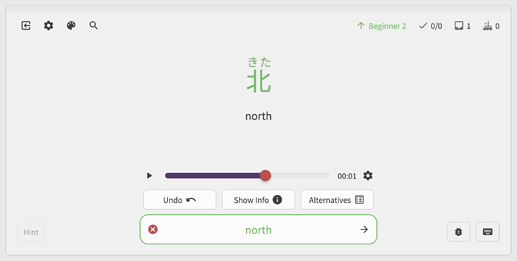
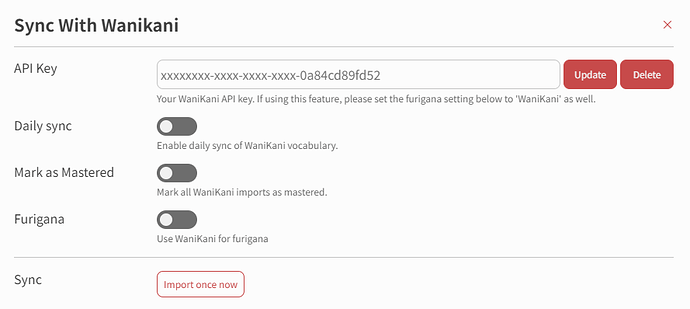
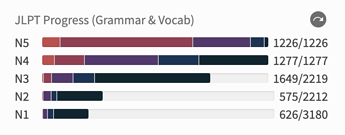
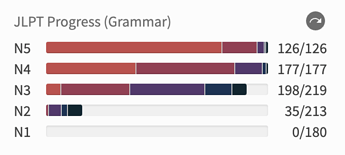
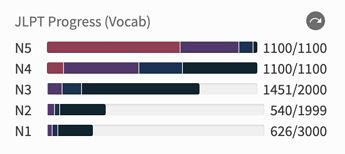
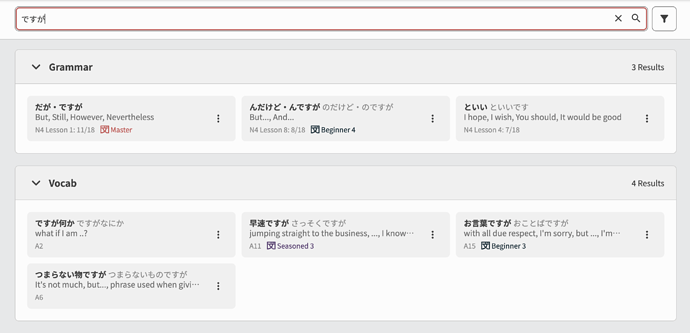
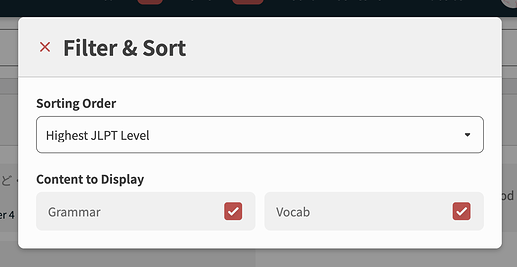
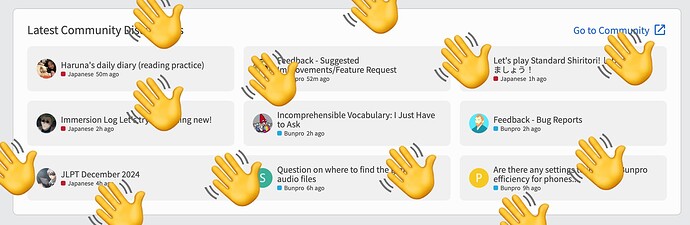
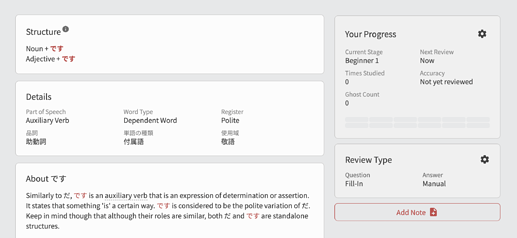
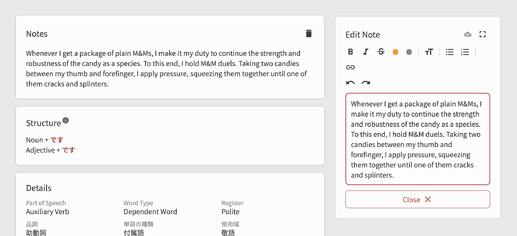
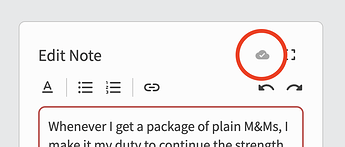
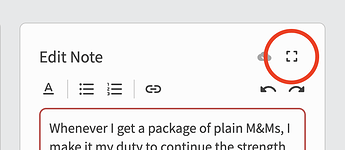
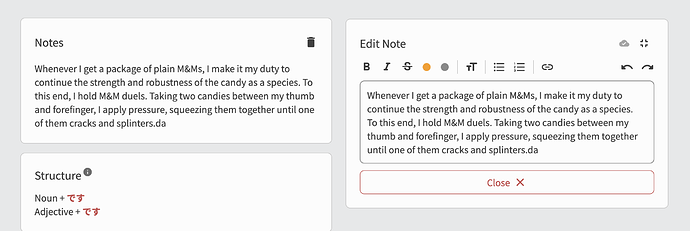



 It would also be nice to be able to set SRS levels directly on search page without going to the vocab page
It would also be nice to be able to set SRS levels directly on search page without going to the vocab page


