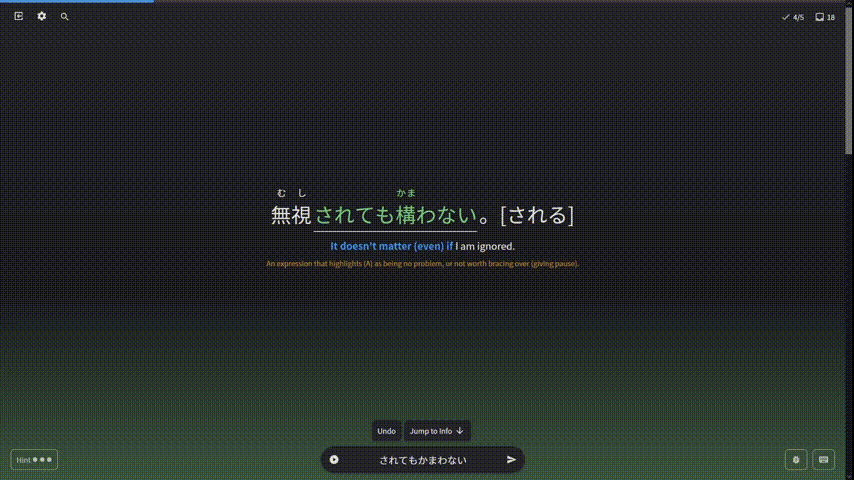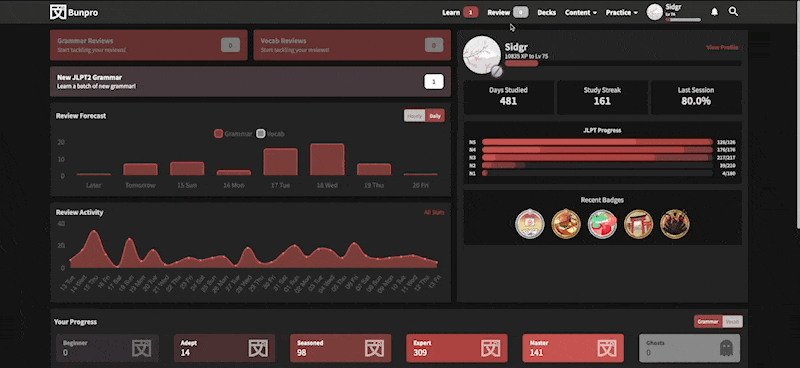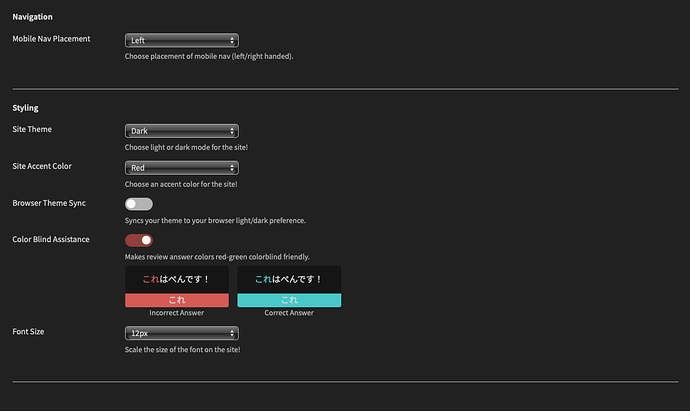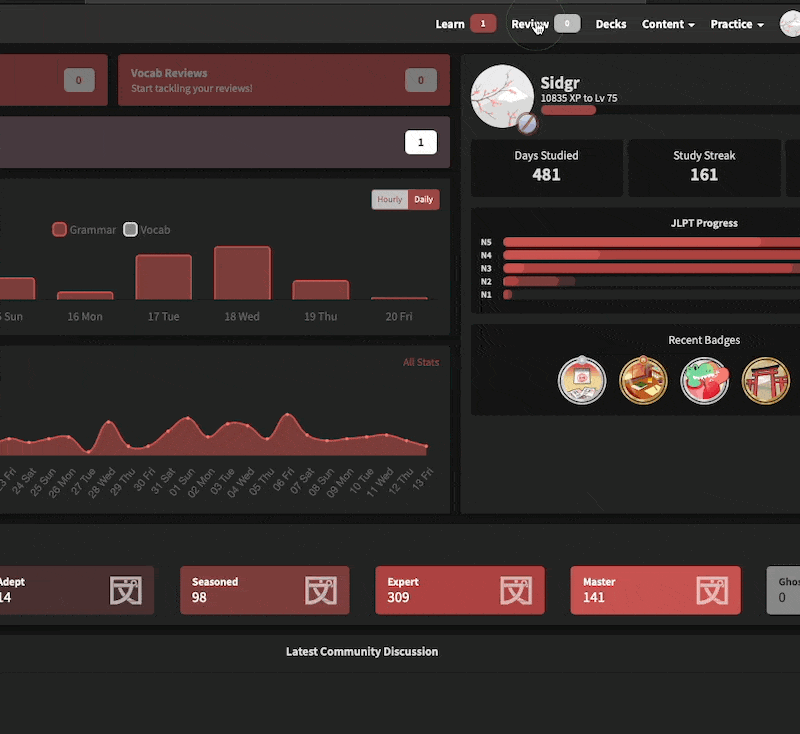Thanks for the reply! I’m using Samsung Galaxy A50, the Bunpro app and the keyboard was English. Since I turned off Reviews 2.0 I haven’t had the same issue anymore.
Btw, there was also the much less annoying bug that if I answered incorrectly but not “red” (i.e. got a remark e.g. that a の was missing) then when I type again I get English letters; only if I erase the whole word do I get hiragana again (so e.g. if I wrote わりに and was told that I need a の before, then when I try keeping the わりに and just add の in the beginning I get noわりに, instead of わりに).

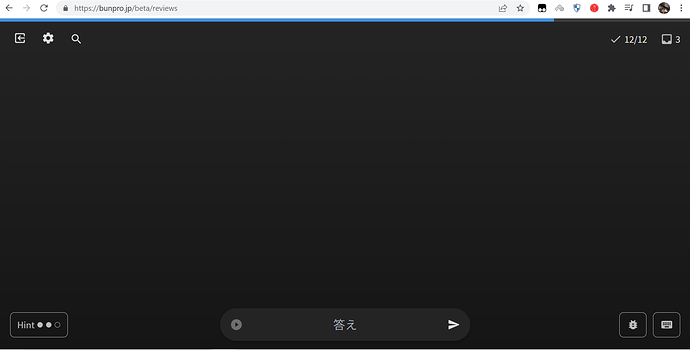
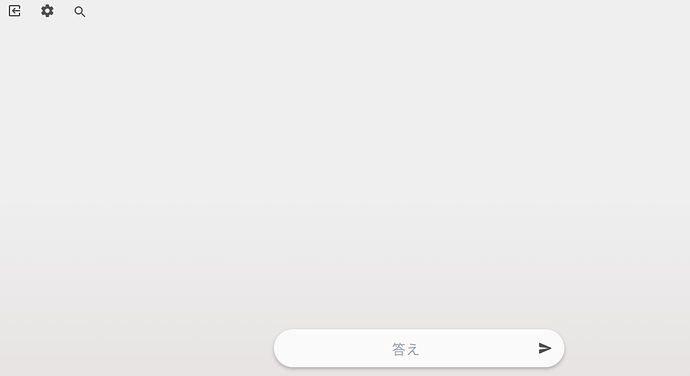

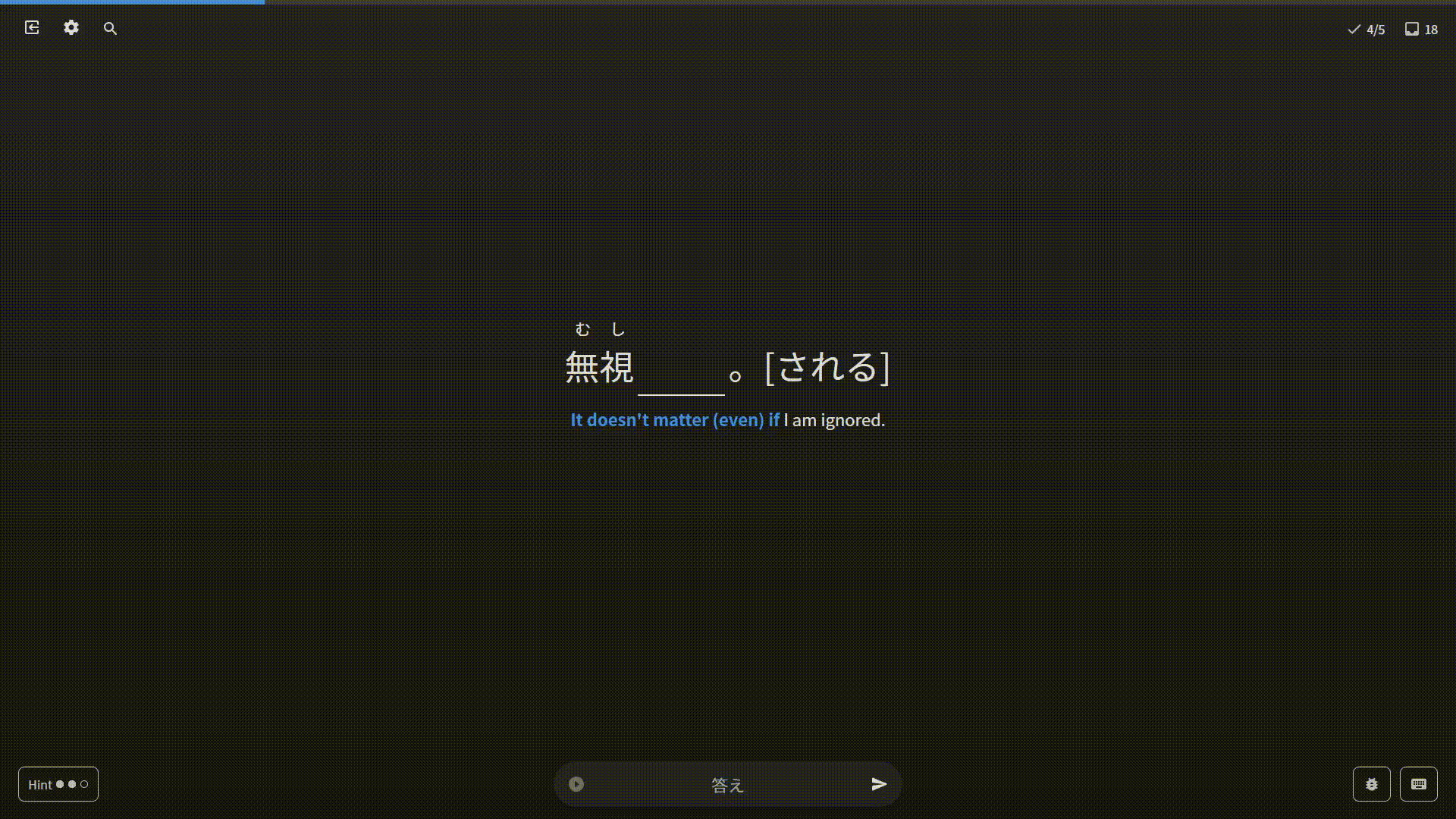
 but could be interesting to add the possibility to go down a screen when you click again F, and then you go up a screen with I (after x number of clicks it will take you back to the sentence).
but could be interesting to add the possibility to go down a screen when you click again F, and then you go up a screen with I (after x number of clicks it will take you back to the sentence).